- Contents
- Index
Altocloud view
Requirements: See Interaction Connect and Altocloud.
The Altocloud view displays a visitor's journey on your company's website. It gives you a real-time visualization of their experience and enables you to assist them in achieving their goal, whether it is ordering a product, requesting a quote, or some other specific milestone.
The Altocloud view includes such details as where a visitor has been on your website and the actions they have taken.
Displaying the Altocloud view
-
In the Add View Dialog Box, from the Interactions list, select Altocloud.
-
Click Add View.
Using the Altocloud view
Altocloud chats are ACD -routed interactions that appear in the appropriate queue. When you pick up an Altocloud chat, you can use the Current Interaction view to chat with the customer. While you are connected to an Altocloud chat, you can view a map that outlines the customer's journey on your company's website in the Altocloud view.
The line in the Altocloud view represents the visitor's clickstream. The pages the visitor has browsed appear down the left. To see URLs rather than page titles, click the Title/URL toggle. To see additional activity, click the arrows. To see details about a key interaction point, hover over its colored icon. For more information about the elements included in the journey map, see Customer Journey in the Altocloud documentation.
Note: To make a journey map appear in the Altocloud view, you must be actively working with an Altocloud interaction. Web chats and intercom chats do not contain the information supplied by the Altocloud integration. Altocloud interactions are distinguished by the badge on the icon.
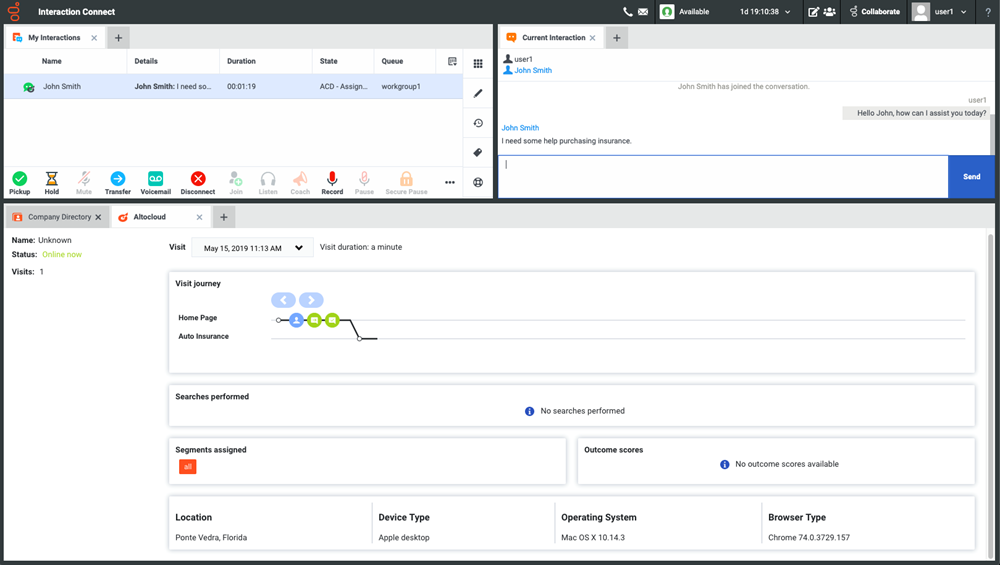
Related Topics